FAQ
First, connect the control box to the HyperCube. Then, simply plug the power adapter into an outlet and connect it to the control box. Let the light be
The HyperCube will emit photons as soon as it is plugged in. By default, it will play “Kaleidoscopic” mode patterns, changing patterns every 60 seconds and generating new random colors every 10 seconds. You can manually change the pattern by pressing the button on the control box once, and change modes by pressing it twice. Holding the button for 2 seconds turns off the LEDs. For additional control and customization, download and connect the Hyperspace Lighting app!
Yes! The app is used to fully control and customize the cube, but the HyperCube is fully functional without it. Patterns can be changed by pressing the button on the control box once, modes can be changed by pressing twice, and the device can be turned off by pressing and holding. Syncing multiple cubes requires a home Wi-Fi network and a connection to the app.
Absolutely! The app connects via Wi-Fi, but you don't need to be at home to use it. The cube has its own Wi-Fi hotspot that you can connect to from anywhere. So, if you're at a festival, in the desert in the middle of nowhere, etc., you'll have no problem connecting to the cube and controlling it.
Yes! The infinity effect is visible from every side and angle.
A microphone in the control box detects incoming sound, then our software analyzes it, converting high, mid, and low frequencies into light effects. The result is an ultra-responsive light show, visualizing your music with light! There are 31 unique, specially designed sound-reactive patterns that the cube will cycle through in "Sound Reactive" mode. You can also make any other pattern sound reactive by syncing their brightness to the beat from the app.
Yes! Our content generally features the motifs “
Kaleidoscopic » more energetic, but there are 24 calm and slow patterns in the Meditative mode setting.
The HyperCube Nano comes with a stand. The HyperStand can be purchased separately for the HyperCube10 and HyperCube15, or can be purchased as a bundle with these HyperCubes.
Try resetting the WiFi connection by holding the button on the control box for 10 seconds until the cube's LEDs flash green. Then, try the various connection processes in the manual again, including the standard "Add New Hyper-Device" process and the "
"Unable to connect" at the bottom of the login screen. It may be helpful to reset the Wi-Fi after each attempt. See our support section for more details (hyperlink to the support page).